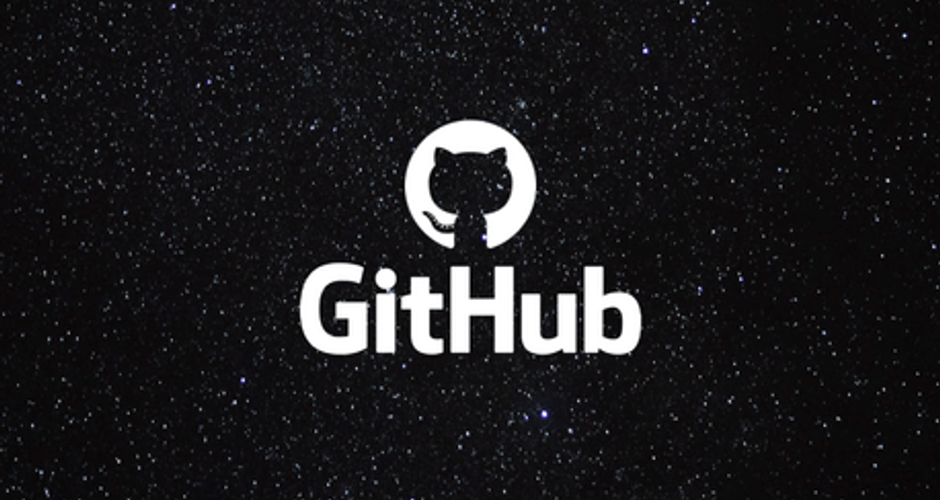GitHub is a web-based platform that uses Git for version control and collaboration. It’s widely used for managing and tracking changes to code, but it can also be used for other types of projects. Here are some GitHub basics to get you started:
- Create a GitHub Account:
- Go to GitHub and sign up for a new account.
- Create a Repository:
- A repository, or “repo,” is a collection of files for a particular project. After logging in, click on the “+” sign in the top right corner and select “New Repository.” Follow the instructions to create your new repository.
- Git Clone:
- To start working with a repository on your local machine, you need to clone it. Use the
git clonecommand, followed by the repository URL. For example:bash git clone https://github.com/username/repository.git
- Git Basics:
git add: Add changes to the staging area.git commit -m "message": Commit changes with a descriptive message.git push: Push changes to the remote repository.git pull: Pull changes from the remote repository to your local machine.
Certainly! Git is a distributed version control system that allows multiple developers to collaborate on a project. It tracks changes to files over time, making it possible to recall specific versions later. Here are some Git basics to help you get started:
1. Setting up Git:
- Install Git on your machine. You can download it from the official Git website.
- After installation, open a terminal or command prompt and configure your identity using:
bash git config --global user.name "Your Name" git config --global user.email "your.email@example.com"
2. Initializing a Repository:
- To start using Git in a project, navigate to the project’s directory in the terminal and run:
bash git init - This creates a new Git repository in the current directory.
3. Checking the Status:
- You can check the status of your repository to see which files are staged, modified, or untracked using:
bash git status
4. Adding and Committing Changes:
- To stage changes, use:
bash git add filename - To commit changes, use:
bash git commit -m "Your commit message"
5. Viewing Commit History:
- You can view the commit history using:
bash git log
6. Branching:
- Branches are used to isolate work and can be created using:
bash git branch branch_name - Switch to a branch with:
bash git checkout branch_name
orbash git switch branch_name
7. Merging:
- Merging combines changes from different branches. To merge a branch into the current branch, use:
bash git merge branch_name
8. Remote Repositories:
- Git allows collaboration with remote repositories. You can clone a remote repository using:
bash git clone repository_url - To push changes to a remote repository, use:
bash git push origin branch_name
9. Pulling Changes:
- To fetch changes from a remote repository, use:
bash git fetch origin - To merge the changes into your local branch, use:
bash git merge origin/branch_name - Or, you can do both fetch and merge in one step using:
bash git pull origin branch_name
10. Ignoring Files:
- Create a
.gitignorefile to specify files or patterns that Git should ignore. For example:*.log node_modules/
11. Undoing Changes:
- To discard changes in your working directory, use:
bash git checkout -- filename - To undo the last commit (be cautious), use:
bash git reset HEAD^
12. Tagging:
- Tags are used to mark specific points in Git history. Create a tag using:
bash git tag -a v1.0 -m "Version 1.0"
- Issues:
- Issues are used to track tasks, enhancements, bugs, or any other kind of discussion.
- You can open an issue, assign it to people, add labels, and more.
- GitHub Pages:
- GitHub Pages allows you to host static websites directly from your GitHub repository. The website is automatically generated from the content of the
docsfolder or themainbranch.
- Collaboration:
- You can collaborate with others by inviting them to your repository or by forking their repositories. Forking creates a copy of the repository under your GitHub account.
- GitHub Desktop:
- GitHub Desktop is a GUI application that simplifies many Git and GitHub actions, making it more user-friendly for those who prefer a graphical interface.
Remember to refer to the official GitHub documentation for more detailed information and advanced features. This basic overview should help you get started with the fundamental concepts.
Show Comments