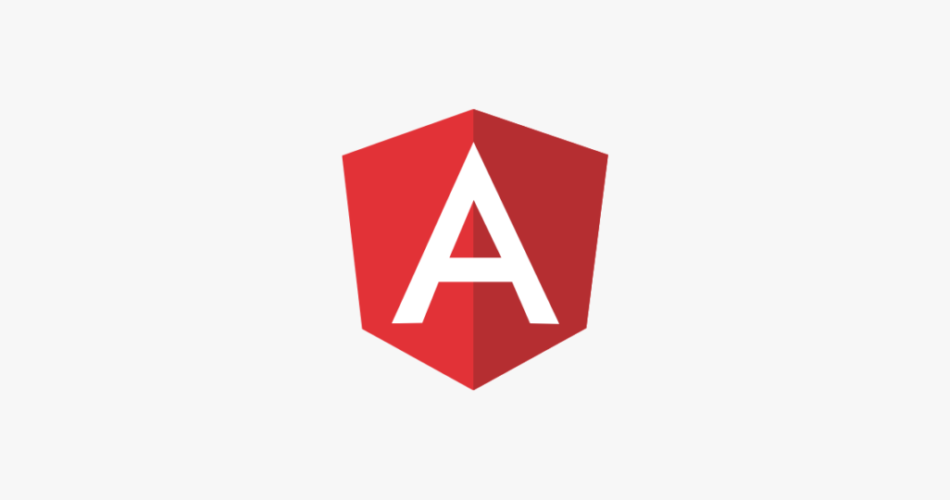Angular is a popular open-source framework for building web applications. It’s developed and maintained by Google and a community of developers. Angular is written in TypeScript and provides a structured way to build dynamic, single-page web applications (SPAs). It follows the Model-View-Controller (MVC) architectural pattern and offers features like two-way data binding, dependency injection, and modularization.
To start with Angular, follow these steps:
- Prerequisites:
- Node.js and npm: Angular requires Node.js and npm (Node Package Manager) to be installed on your machine. You can download and install them from the official website.
- Install Angular CLI:
- The Angular Command Line Interface (CLI) is a powerful tool for initializing, developing, scaffolding, and maintaining Angular applications. Install it globally using the following command in your terminal or command prompt:
npm install -g @angular/cli
- Create a new Angular project:
- Use the Angular CLI to create a new project. Navigate to the directory where you want to create your project and run:
ng new your-project-name - Follow the prompts to set up your project (you can choose options like whether to include Angular routing or which stylesheets to use).
- Navigate to your project:
- Move into your project directory:
cd your-project-name
- Serve your application:
- Use the following command to serve your Angular application locally:
ng serve - This will compile your application and make it accessible at
http://localhost:4200/by default. You can open this URL in your browser to see your Angular app in action.
- Explore the generated code:
- Angular CLI generates a basic project structure for you. Key files include
src/app(where your components, services, and other application-specific code will reside), andsrc/index.html(the main HTML file).
- Learn Angular Concepts:
- Familiarize yourself with key Angular concepts such as components, modules, services, and the Angular CLI. The official Angular documentation is an excellent resource to start learning.
- Build Your App:
- Start building your application by creating components, defining services, and organizing your code according to Angular best practices.
- Explore Further:
- As you become more comfortable with Angular, explore more advanced topics such as Angular forms, HTTP services, routing, and state management.
- Join the Community:
- Angular has a large and active community. Participate in forums, read blogs, and ask for help when needed. The official Angular community is a good place to start.
The folder structure of an Angular project generated by the Angular CLI is well-organized and follows best practices. Here’s a brief overview of the key folders and files:
e2e/:
- End-to-end testing folder. Contains end-to-end tests for your application.
node_modules/:
- Contains the npm packages and dependencies installed for your project.
src/:
app/:components/:- Contains Angular components. Each component typically has its own folder with a TypeScript file, HTML template, CSS/SCSS styles, and any other related files.
services/:- Contains Angular services. Services are used for reusable logic and data manipulation.
models/:- Holds data models or interfaces used in the application.
modules/:- Angular modules help organize your application into cohesive blocks. Feature modules are commonly used to organize components, services, and other related items.
views/:- This folder can be used to organize higher-level components or views that are not considered pure presentational components.
assets/:- Contains static assets like images or JSON files that are used in your application.
app.component.*:- The root component of your application.
app.module.*:- The root module of your application.
environments/:- Contains configuration files for different environments (e.g., production, development).
index.html:- The main HTML file for your application.
main.ts:- The main entry point for your application where Angular is bootstrapped.
styles.scssorstyles.css:- Global styles for your application.
test.ts:- Entry point for unit tests.
.editorconfig:
- Configuration for code editors.
.gitignore:
- Specifies files and directories that should be ignored by version control (Git).
angular.json:
- Angular CLI configuration file. Defines settings for build, serve, and other commands.
package.jsonandpackage-lock.json:
- Configuration files for npm. Define project dependencies, scripts, and other metadata.
tsconfig.json:
- TypeScript configuration file. Specifies TypeScript compiler options.
tslint.json:
- Configuration for TSLint, a static analysis tool for TypeScript.
README.md:- Documentation file with information about your project.
This is a high-level overview, and depending on your project and needs, you might have additional folders or files. As your project grows, you may also create additional modules, components, services, and directories to organize your code effectively. The Angular CLI makes it easy to generate these artifacts using commands like ng generate component, ng generate service, etc.
Thanks for reading!